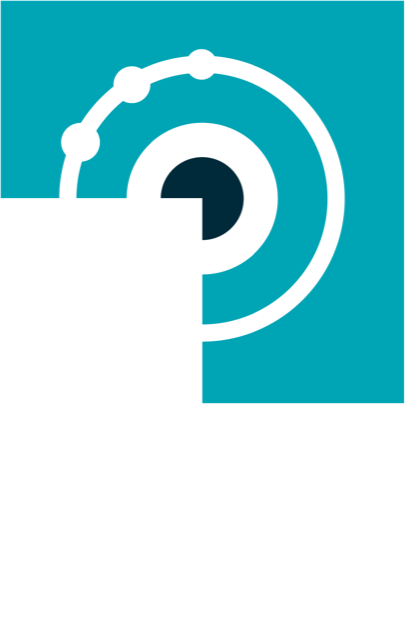Accelerate workplace success with Copilot
27 Feb 2024
Reproduced with permission of AvePoint.
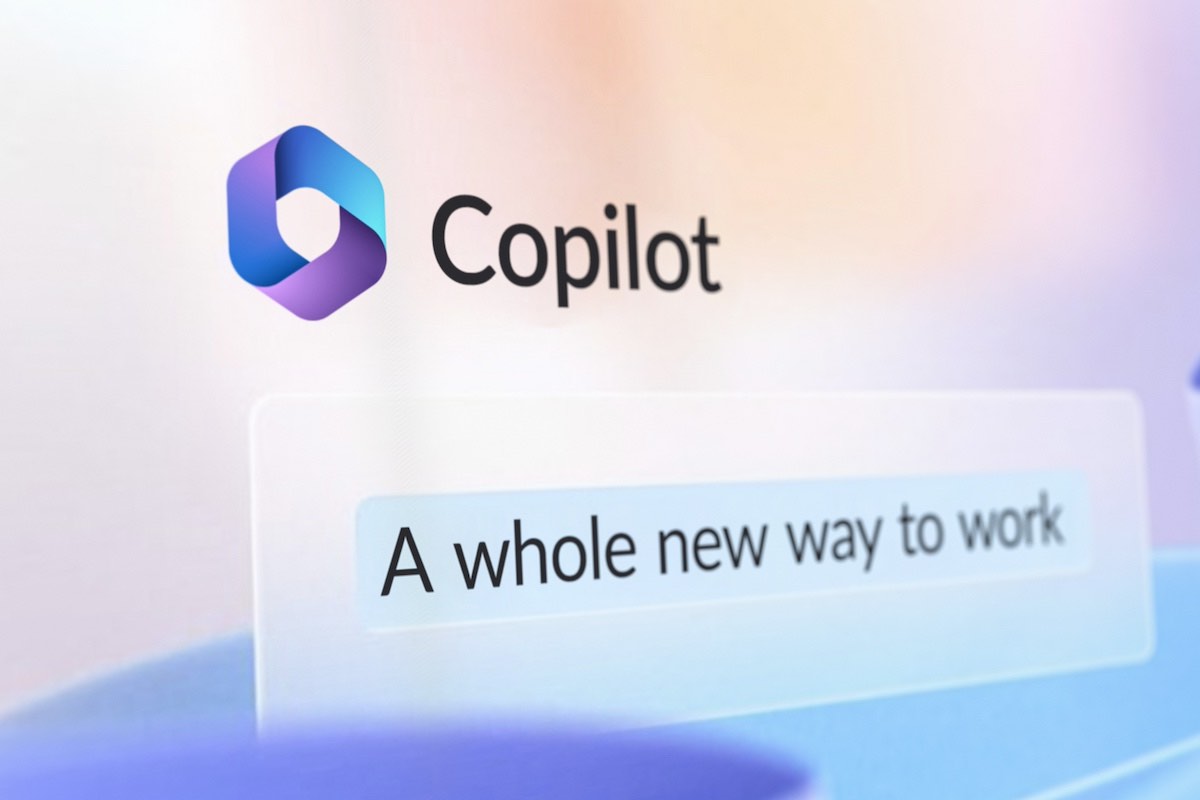 Microsoft recently launched its new AI-powered digital assistant, Microsoft 365 Copilot, into general availability. Microsoft 365 Copilot aims to boost productivity and streamline work by providing AI-generated suggestions and content within Microsoft 365 apps.
Microsoft recently launched its new AI-powered digital assistant, Microsoft 365 Copilot, into general availability. Microsoft 365 Copilot aims to boost productivity and streamline work by providing AI-generated suggestions and content within Microsoft 365 apps.
What is Microsoft 365 Copilot?
Microsoft 365 Copilot is an AI-powered tool that makes recommendations and generates content to help streamline workflows in Microsoft 365 apps like Word, PowerPoint, Excel and Outlook, performing tasks such as:
- Generating drafts, emails, presentations and more based on simple prompts
- Finding and inserting relevant images, tables, charts and other visuals
- Summarising long emails or documents
- Translating text between over 70 languages
- Suggesting follow-up tasks based on meeting notes
- Answering natural language questions about your data
Microsoft 365 Copilot is designed as an AI assistant to collaborate with users, not replace them, and aims to handle rote tasks so you can focus on more strategic, creative work. Microsoft takes a human-centered approach to AI development, with transparency on how Microsoft 365 Copilot makes suggestions so you stay in control. Some key capabilities that make it so useful include:
• Large language models – Microsoft 365 Copilot is powered by an adaptation of OpenAI’s GPT-3.5 language model fine-tuned on both public and Microsoft private datasets. This enables it to generate human-like text tailored to business contexts. The advanced language generation capabilities allow Microsoft 365 Copilot to produce drafts, summaries, and other content that save users time.
• Microsoft Graph – It also taps into Microsoft Graph, which provides organisational context like who you work with, which documents you access, meeting notes, and more. This rich context from Microsoft 365 helps it make more relevant and personalised suggestions attuned to your work. If you primarily collaborate with finance team members, it will learn that and tailor content accordingly.
• Microsoft 365 integration – Microsoft 365 Copilot is embedded directly within Word, PowerPoint, Outlook and other Microsoft 365 apps, allowing for seamless access to AI-generated content. There’s no switching between apps – just prompt Microsoft 365 Copilot within Word and get your draft document instantly. This tight integration drives efficiency.
• Web search – When Microsoft 365 Copilot lacks context within your Microsoft 365 environment, it can search the web to incorporate external information into its suggestions. If you ask it a question that requires data not in your documents or emails, it will automatically search online to provide the answer. This capability makes it easy to tap into broad knowledge whenever necessary.
• Constant improvements – Microsoft is constantly fine-tuning the Microsoft 365 Copilot models to improve quality and accuracy. Plus, it learns from your individual usage patterns to provide better suggestions over time. The more you use it, the more it adapts to your preferences.
• Multilingual – Microsoft 365 Copilot supports over 70 languages, allowing it to translate and generate content for global teams. Prompt it to summarise an email in Spanish, and it will output the Spanish summary, enabling greater inclusivity and versatility.
Overall, Microsoft 365 Copilot aims to save time on repetitive tasks, provide creative starting points, and enhance productivity for knowledge workers. As an AI assistant, it works alongside users to take work collaboration to the next level.
Key Use Cases for Microsoft 365 Copilot
Microsoft 365 Copilot shines for various common knowledge worker scenarios across the Microsoft 365 suite. Here are some of the top ways to use Microsoft 365 Copilot:
Drafting Documents and Emails
Perhaps one of the most impactful uses of Microsoft 365 Copilot is generating drafts of documents, emails, and other content. With just a few prompts, Microsoft 365 Copilot can produce full email and Word document drafts, PowerPoint presentations, and more.
For example, prompt Microsoft Copilot to “Write a one-page summary of Q3 financial results for the board,” and it will generate a polished draft Word doc. Alternatively, prompt it to “Draft an email following up on our meeting yesterday about the website redesign project” and get a complete email draft.
This is perfect for jump-starting projects when you need a solid starting point. Microsoft 365 Copilot takes care of the busy work of structuring the draft and articulating key points so you can focus on strategy and customising the final output.
The ability to instantly get AI-generated drafts saves significant time versus starting from scratch. Additionally, Microsoft 365 Copilot drafts often provide new perspectives you may not have considered. The key is taking advantage of Microsoft 365 Copilot’s language generation capabilities so you spend less time staring at blank documents and emails. Let the AI do the heavy lifting.

Enhancing Presentations
You can prompt Microsoft 365 Copilot to create an entire presentation from a Word document, PDF, or other content. It will analyse the document and extract key points, statistics, quotes, and more into presentation format complete with professional slide designs and relevant imagery.
For example, provide Microsoft 365 Copilot with your quarterly leadership update report and ask it to make a 15-slide presentation. It will quickly produce a polished deck hitting all the main messages. Within an existing presentation, use Copilot to rephrase bullets, improve slide titles, insert relevant stock imagery, create speaker notes, and more based on simple natural language prompts.
This automates repetitive presentation enhancement tasks that used to be manual. Additionally, Microsoft 365 Copilot often comes up with improvements you may not have thought of. For example, it can make data-driven suggestions, like identifying that a certain chart would better illustrate your point versus the current graph on a slide.
Overall, this makes creating and polishing presentations faster and easier. The end result? A more professional, impactful presentation deck.
Summarising Emails and Documents
Microsoft 365 Copilot makes it easy to summaride key information from long emails, Word docs, PDFs, transcripts, and more.
Simply highlight the content you want summarised, invoke Microsoft 365 Copilot in the application, and prompt it to provide a concise summary. For example, you can highlight a lengthy email chain in Outlook, ask Copilot to “Summarise this in 3 bullet points” and instantly get an overview of the key details. You can also pull the executive summary section from a 20-page report, have Microsoft 365 Copilot summarise it in a paragraph, and insert that summary onto a presentation slide.
This is great for distilling critical action items from long email threads or pulling out main points from a lengthy report, saving time and ensuring you and your colleagues don’t miss important points buried in long content.
Answering Questions
Stuck finding data or information? Microsoft 365 Copilot can answer natural language questions about content within your Microsoft 365 environment.
For example, ask questions like:
- What were the sales figures for Q4?
- When is my next meeting with Alex?
- How many marketing leads did we generate last month?
Microsoft 365 Copilot will search your documents, emails, calendar appointments, Excel tables, and more to find the answer. Think of it like having a research assistant available at all times to surface insights from your company data. This saves time spent hunting for information and lets you tap into your corporate data more efficiently.
Translating Content
Microsoft 365 Copilot supports translation between over 70 languages. When you need to translate emails, documents, chats or other content, simply highlight the text you want to translate, invoke Microsoft 365 Copilot within the application, and prompt it to translate to your desired language. It will instantly output the translation preserving context and accuracy.
This breaks down language barriers for global teams. Microsoft 365 Copilot translation is fast, reducing the need for time-consuming manual translation. This capability can be valuable for documents, emails, chats, webpages, speeches, and transcripts.
The convenience of instant translations within your normal workflows can make Microsoft 365 Copilot a game-changer for multinational organisations.
Suggesting Follow-Up Tasks
Collaboration doesn’t end when meetings wrap up. Microsoft 365 Copilot will review your meeting notes in OneNote or Outlook and then make intelligent suggestions on follow up tasks to assign team members. For example, it may suggest assigning Mary to update the client proposal based on meeting notes that mentioned needing to finalise the proposal. This automation keeps teams tightly aligned on action items after meetings, improving follow through.
Some ways Microsoft 365 Copilot task suggestions enhance collaboration include:
- Assign clear owners – Ensure every action item has an owner to prevent missed work
- Clarify priorities – Flag critical follow ups for immediacy
- Share context – Relevant notes and background provided with each task
- Track work – Tasks integrated into Microsoft Planner or To Do to monitor progress
Overall, this can bridge the gap between meetings and execution, leading to more results.
If you need help getting started with Microsoft Copilot, contact us today to arrange a time for a chat to discover how Microsoft Copilot will change the way you work.