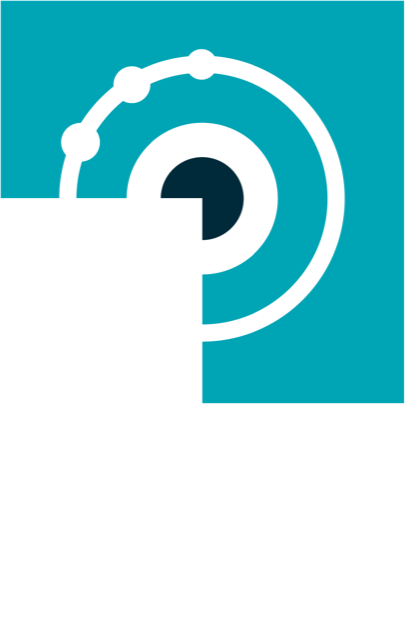Get started with Microsoft Copilot
21 Feb 2024
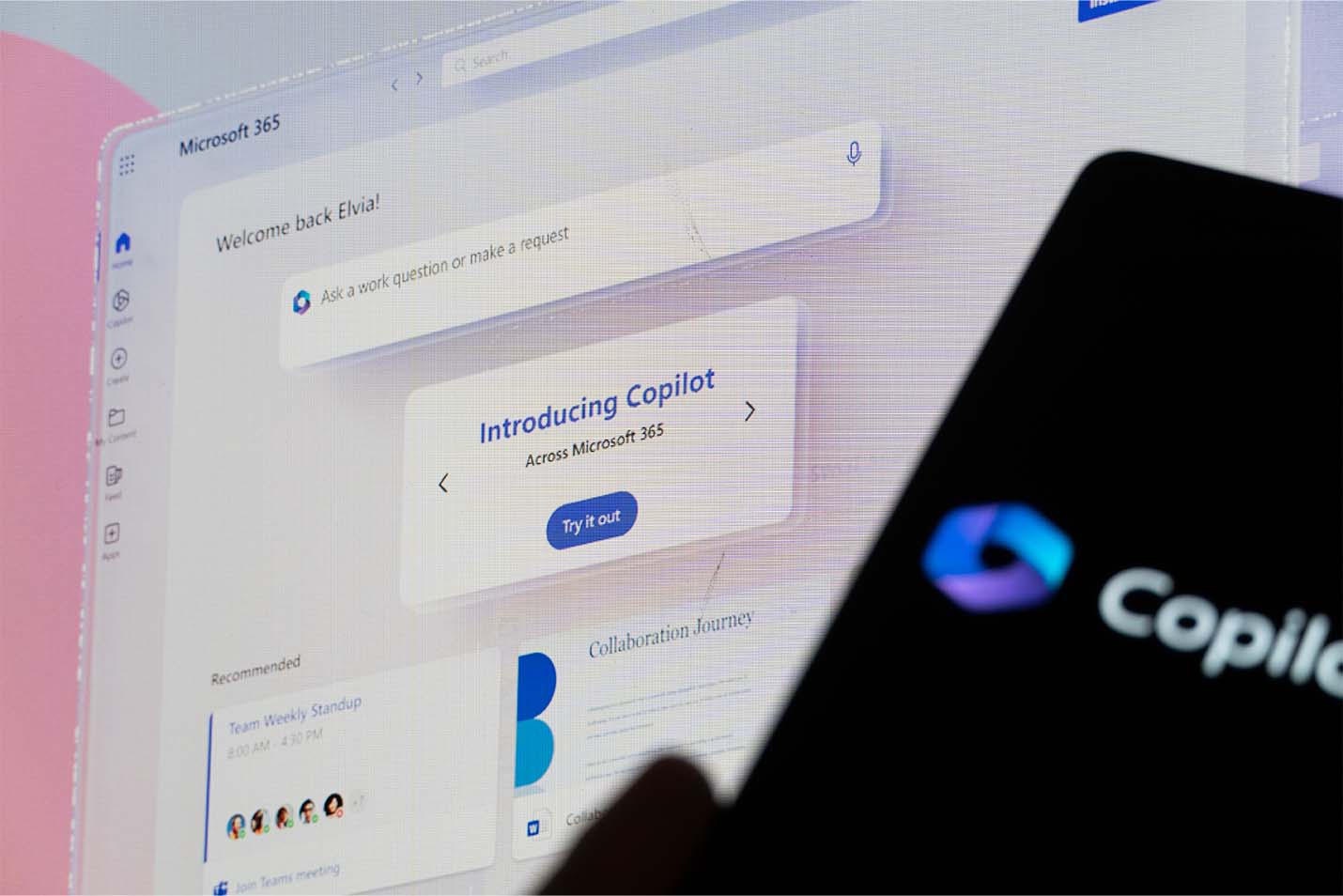
Microsoft Copilot for Microsoft 365 is an AI-powered productivity tool that uses large language models (LLMs) and integrates your data with the Microsoft Graph and Microsoft 365 Apps.
It works alongside popular Microsoft 365 Apps such as Word, Excel, PowerPoint, Outlook, Teams, and more. Copilot provides real-time intelligent assistance, enabling users to enhance their creativity, productivity, and skills.
This article covers the requirements to access and configure Copilot for Microsoft 365.
Prerequisites for Microsoft Copilot
Before you can access Copilot, you must meet the following requirements:
• Apps: Word, Excel, PowerPoint, Outlook, Microsoft Teams, OneDrive, SharePoint and Exchange must be enabled for your users as these apps seamlessly integrate with Microsoft Copilot.
• OneDrive: You need to have a OneDrive account for several features within Copilot, such as saving and sharing your files.
• New Outlook for Windows: For seamless integration of Copilot with Outlook, you are required to use the new Outlook for Windows, currently in preview. You can switch to Outlook Mobile to access the new Outlook experience.
• Microsoft Teams: To use Copilot with Microsoft Teams, you must use the Teams desktop client or web client. Both the current and the new version of Teams are supported.
To enable Copilot in Teams to reference meeting content after the meeting has ended, transcription or meeting recording must be enabled.
• Microsoft Loop: To use Copilot in Microsoft Loop, you must have Loop enabled for your tenant.
• Microsoft Whiteboard: To use Copilot with Microsoft Whiteboard, you must have Whiteboard enabled for your tenant.
Microsoft Copilot for Microsoft 365 will follow Microsoft 365 Apps' standard practice for deployment and updates, being available in all update channels, except for Semi-annual channel. Preview channels include Insiders, Current Channel - Preview and Beta Channel. Production channels include Current Channel and then Monthly Enterprise Channel.
Copilot is available in Current Channel and Monthly Enterprise Channel. As always, preview channels are a great option to validate the product before rolling out to the rest of organisation.
Manage licenses for Copilot
You can manage Microsoft Copilot licenses from the Microsoft 365 admin center and assign licenses to individual users or to groups of users, as well as reassign licenses to other users.
To access license management in the Microsoft 365 admin center, go to Billing > Licenses.
You can also assign licenses in bulk to groups of users through the Azure admin center or assign licenses to users with PowerShell.
Security and privacy
Microsoft Copilot ensures data security and privacy by adhering to existing obligations and integrating with your organisation's policies. It utilises your Microsoft Graph content with the same access controls as other Microsoft 365 services.
Privacy settings for Microsoft 365 Apps for enterprise
Review your privacy settings for Microsoft 365 Apps for enterprise because those settings might have an effect on the availability of Microsoft Copilot for Microsoft 365 features.
More resources
- Microsoft 365 AI help and learning
- Microsoft Copilot for Microsoft 365 - Microsoft Community Hub
- Microsoft Copilot for Microsoft 365 requirements: Learn about the requirements for Microsoft Copilot for Microsoft 365.
- Microsoft Copilot for Microsoft 365 overview: Learn about how Microsoft Copilot for Microsoft 365 works.
- Enable users for Microsoft Copilot for Microsoft 365: Learn about the steps to deploy Microsoft Copilot for Microsoft 365 to your users.
If you need help getting started with Microsoft Copilot, contact us today to arrange a time for a chat to discover how Microsoft Copilot will change the way you work.